Avoid making these few mistakes if your mobile battery is draining heavily.
1. Keeping your phone at extreme temperatures.
2. Allowing the battery to fully discharge frequently.
3. Overcharging your phone.
4. Using unauthorized or poor-quality chargers.
5. Running resource-intensive apps and features.
6. Keeping unnecessary services and notifications enabled.
7. Poor network coverage.
8. Using excessive screen brightness.
9. Ignoring software updates.
10. Not using power-saving mode.
1.Keeping your phone at extreme temperatures
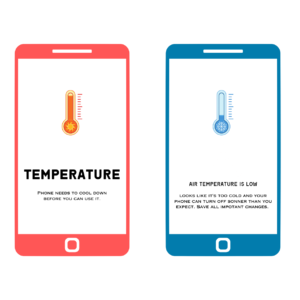 Exposing your phone to extreme temperatures can indeed harm its battery life and overall performance.
Exposing your phone to extreme temperatures can indeed harm its battery life and overall performance.
High temperatures can cause damage to the battery and other internal components of your phone. It can lead to reduced battery capacity, shorter battery life, and potential performance issues. Avoid leaving your phone in direct sunlight, parked cars, or other hot environments.
Avoid direct sunlight When outdoors, keep your phone in a shaded area to protect it from direct sunlight and excessive heat.
Similarly, extremely cold temperatures can affect your phone’s battery life and performance. Cold temperatures can cause the battery to drain faster, leading to reduced overall battery life. It’s best to avoid exposing your phone to freezing temperatures for extended periods.
Keep your phone in a moderate temperature range: Try to keep your phone within a comfortable temperature range, typically between 20°C to 25°C (68°F to 77°F).
Don’t leave your phone in a parked car: Cars can quickly heat up or become extremely cold, depending on the weather. It’s best to take your phone with you or store it in a cool, shaded place.
Use protective cases: Some phone cases provide thermal insulation, which can help regulate the temperature and protect your phone from extreme conditions.
Allow your phone to cool down or warm up: If your phone has been exposed to extreme temperatures, give it some time to return to a more moderate temperature before using it or charging it.
By taking these precautions, you can help maintain your phone’s battery life and overall performance, ensuring it stays in good condition even in varying weather conditions.
2.Allowing the battery to fully discharge frequently
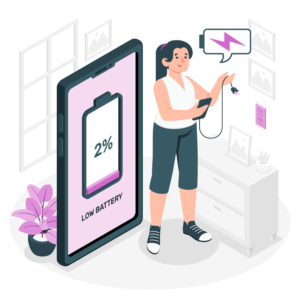 Frequent full discharges of lithium-ion batteries can be detrimental to their overall health and lifespan. While it can be beneficial to calibrate the battery occasionally by allowing it to discharge fully and then charging it to 100%, doing this frequently can degrade the
Frequent full discharges of lithium-ion batteries can be detrimental to their overall health and lifespan. While it can be beneficial to calibrate the battery occasionally by allowing it to discharge fully and then charging it to 100%, doing this frequently can degrade the
Lithium-ion Battery Characteristics: Lithium-ion batteries used in smartphones have a limited number of charge cycles before their capacity begins to diminish. A charge cycle refers to using a portion of the battery’s capacity, whether that’s from 100% to 0% or 80% to 20%
Optimal Battery Level Range: Keeping your phone’s battery level between 20% and 80% is generally recommended for optimal longevity. This range helps to minimize the stress on the battery and prolong its overall lifespan.
Avoid Deep Discharges: Allowing your phone’s battery to frequently reach 0% or near 0% charge can put unnecessary strain on the battery and potentially shorten its lifespan. It’s best to recharge your phone before it completely runs out of battery whenever possible.
Occasional Full Discharges: While frequent full discharges are not recommended, occasionally letting your phone’s battery discharge fully and then charging it to 100% can help calibrate the battery’s charge level and ensure more accurate battery percentage readings. However, this calibration process only needs to be done once every few months and not on a regular basis.
Charge your phone regularly: It’s generally better to charge your phone before it reaches a low battery level. Charging it when it’s between 20% and 80% is ideal for long-term battery health.
Avoid overnight charging: Overcharging your phone for extended periods can potentially impact battery health. Once your phone reaches 100% charge, it’s best to unplug it to prevent unnecessary strain on the battery.
Moderate charging speeds: Using a charger that provides a moderate charging speed is recommended, as fast charging can generate more heat and put additional stress on the battery. If possible, use the charger provided by the manufacturer or a reputable third-party charger.
Keep your phone at moderate temperatures: As mentioned earlier, extreme temperatures, both hot and cold, can affect battery performance. Keep your phone within a moderate temperature range to prevent unnecessary stress on the battery.
3.Overcharging your phone
 While modern smartphones are designed with mechanisms to prevent overcharging, consistently leaving your phone plugged in overnight or for extended periods can still put some strain on the battery. Here are some important points to consider
While modern smartphones are designed with mechanisms to prevent overcharging, consistently leaving your phone plugged in overnight or for extended periods can still put some strain on the battery. Here are some important points to consider
Most smartphones have built-in overcharging protection mechanisms. Once the battery reaches its full charge level, the charging process automatically stops, and the device switches to a power maintenance mode. This helps prevent the battery from overcharging and reduces the risk of damage.
Although overcharging is unlikely to cause immediate damage to the battery, keeping the phone plugged in for extended periods can lead to slight degradation over time. The continuous flow of electricity can cause a small amount of heat build-up, which can contribute to long-term battery wear.
Many smartphones offer battery optimization features or modes that help manage and optimize charging. These features can prevent overcharging and regulate charging patterns to reduce strain on the battery. It’s a good idea to explore the settings on your device and enable any relevant battery optimization features available.
To minimize strain on the battery, it’s generally recommended to unplug your phone once it reaches its full charge level. This helps avoid prolonged exposure to the charging process and reduces the time spent at maximum charge.
Charging your phone at a moderate pace is generally better for overall battery health. Using a charger with a lower charging speed, such as the one provided by the manufacturer or a reputable third-party charger, can help reduce heat build-up and prolong battery lifespan.
High temperatures can accelerate battery degradation, so it’s important to keep your phone in a moderate temperature range while charging. Avoid exposing it to direct sunlight or placing it on heat-absorbing surfaces during charging.
Remember, while overcharging is less of a concern with modern smartphones, it’s still advisable to unplug your device once it reaches a full charge or utilize battery optimization features if available. By following these guidelines, you can help maintain the overall health and longevity of your phone’s battery.
4.Using unauthorized or poor-quality chargers
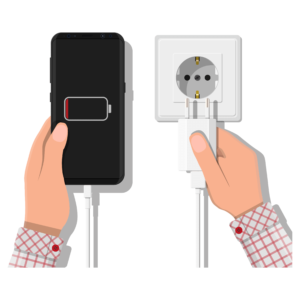 Using unauthorized or poor-quality chargers can indeed pose risks to your phone’s battery and overall device safety
Using unauthorized or poor-quality chargers can indeed pose risks to your phone’s battery and overall device safety
Chargers that are not recommended or authorized by the phone manufacturer may not be designed to meet the necessary safety standards and specifications for your specific device. They may have different voltage, amperage, or power output, which can potentially damage the battery or other components of your phone.
Poor-quality chargers may not provide a stable and consistent power supply, leading to inefficient charging. This can result in slower charging times or uneven charging, which may negatively affect the battery’s performance and lifespan.
Low-quality chargers may not have adequate protection mechanisms, such as overcurrent or overvoltage protection. This can increase the risk of power surges or other electrical issues, potentially causing damage to your phone’s battery, charging port, or other internal components.
Inferior chargers may lack proper insulation or fail to meet safety regulations, increasing the risk of electrical shorts, overheating, or even fire hazards. These risks can put both your device and personal safety at risk.
It’s best to use chargers that are recommended, authorized, or provided by the phone manufacturer. These chargers are specifically designed for your device and are more likely to meet safety standards.
When purchasing third-party chargers, opt for chargers from reputable and reliable brands known for their quality and safety standards. Look for chargers with good customer reviews and certifications like UL or CE.
Along with the charger, use certified and reliable cables that are compatible with your device. Poor-quality or counterfeit cables can also affect charging performance and safety.
If you are using USB power adapters, ensure they provide the appropriate power output compatible with your device. Using a higher or lower power output than required may lead to inefficient charging or potential damage.
By using authorized chargers and high-quality accessories, you can help protect your phone’s battery, ensure safe charging, and maintain optimal performance..
5.Running resource-intensive apps and features
 Running resource-intensive apps and features can have a substantial impact on your phone’s battery life.
Running resource-intensive apps and features can have a substantial impact on your phone’s battery life.
GPS functionality is known to consume significant battery power. When not required, consider turning off location services or allowing them only for specific apps that truly need them. This can help conserve battery life.
Dynamic and animated wallpapers can be visually appealing but often consume more battery power compared to static wallpapers. If battery life is a concern, using a static wallpaper can be a more power-efficient choice.
AR and VR applications heavily rely on processing power, graphics rendering, and sensors, which can put a strain on the battery. Limiting the usage of these apps or closing them when not in use can help conserve battery life.
Many apps have a background refresh feature that allows them to update and fetch data in the background. This continuous background activity can drain your battery. You can manage this by selectively enabling background refresh for specific apps or disabling it altogether.
Frequent push notifications can wake up your phone and consume battery power. Consider reviewing and managing your notification settings, disabling unnecessary notifications, or using notification management features provided by your device’s operating system.
Some apps, such as games, video streaming services, or social media platforms, can be resource-intensive and drain your battery quickly. It’s a good idea to monitor your app usage and close these apps when they’re not actively being used.
The display is one of the biggest battery consumers. Lowering your screen brightness or using auto-brightness settings can help conserve battery power. Additionally, reducing the screen timeout duration can also be beneficial.
Many smartphones offer power-saving modes or battery saver features. Enabling these modes can optimize system performance, limit background activity, and reduce power consumption.
By being mindful of resource-intensive apps and features and managing them effectively, you can significantly extend your phone’s battery life and ensure optimal usage throughout the day.
6.Keeping unnecessary services and notifications enabled
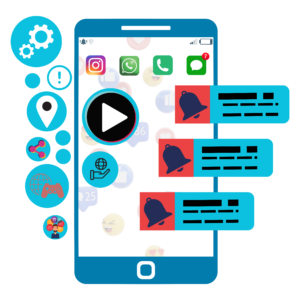 Absolutely! Keeping unnecessary services and notifications enabled can have a significant impact on your phone’s battery life.
Absolutely! Keeping unnecessary services and notifications enabled can have a significant impact on your phone’s battery life. - Some apps may run background services or processes that continuously consume system resources and drain your battery. Review the list of running services on your device and disable or force-stop any unnecessary ones. You can typically access this information in the “Developer Options” or “Battery” settings on your device.
- Push notifications can wake up your device, activate the screen, and use battery power. Evaluate the importance of each app’s notifications and disable those that are not essential. You can manage notification settings in the app’s settings or through your device’s notification settings.
- Some apps use background app refresh to update and fetch data even when you’re not actively using them. This constant background activity consumes battery power. Review the list of apps with background refresh permissions and disable it for apps that don’t require real-time updates.
- Auto-syncing of apps like email, social media, or cloud services can be convenient but can also drain your battery. Consider adjusting the sync frequency or disabling auto-sync for apps that don’t require immediate updates.
- GPS and location-based services can consume significant battery power. Evaluate which apps truly need access to your location and disable location services for apps that don’t require it.
- Regularly review and manage the permissions granted to apps on your device. Some apps may request unnecessary permissions that can impact battery life. Adjust app permissions to restrict access to features that are not essential for app functionality.
- Uninstall or disable any unused or unnecessary apps on your device. Even if these apps are not actively running, they may still have background processes that consume system resources and battery power.
- Take advantage of the battery optimization features provided by your device’s operating system. These features intelligently manage app activity in the background, reducing unnecessary battery drain.
- By reviewing and disabling unnecessary services, notifications, and background processes, you can significantly improve your phone’s battery life and optimize its performance. Regularly evaluating and managing these settings can help ensure efficient battery usage and extend the time between charges.
7.Poor network coverage
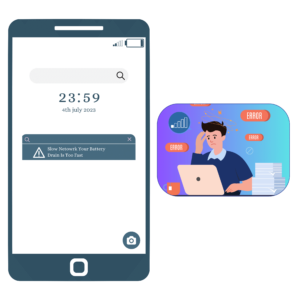 Poor network coverage can cause your phone to consume more power as it tries to maintain a stable connection.
Poor network coverage can cause your phone to consume more power as it tries to maintain a stable connection.
Switching to airplane mode disables all wireless connections, including cellular data, Wi-Fi, and Bluetooth. By enabling airplane mode in areas with weak network coverage, you can prevent your phone from continuously searching for a signal, which can drain the battery. If you need to use specific features like Wi-Fi or Bluetooth, you can enable them individually while keeping the cellular connection off.
When available, connecting to a Wi-Fi network in areas with poor cellular coverage can help conserve battery life. Wi-Fi consumes less power compared to cellular data for data transfer. Ensure you connect to a trusted and secure Wi-Fi network to avoid potential security risks.
If you’re in an area with weak network signals and don’t require an active internet connection, consider disabling cellular data, Bluetooth, and Wi-Fi. This prevents your phone from continuously searching for signals and conserves battery power.
Many smartphones offer power-saving modes or battery optimization settings. Enabling these modes can help reduce power consumption by adjusting various settings, including network connectivity, screen brightness, and background processes.
Keep an eye on the signal strength indicator on your phone. If you notice that the signal is consistently weak or fluctuating, it may be beneficial to adjust your location or move to an area with better network coverage.
Restrict or disable background data usage for specific apps or services. This prevents unnecessary data transfer and reduces battery drain caused by weak network signals.
Keeping your phone’s software and apps up to date can help optimize power usage and improve network connectivity. Developers often release updates to address bugs and improve efficiency, which can positively impact battery life.
Remember, in situations where maintaining a stable network connection is crucial, such as during emergencies or important communications, it’s essential to prioritize safety and accessibility over battery conservation. However, for regular use, implementing these tips can help prolong your phone’s battery life in areas with weak network coverage.
8.Using excessive screen brightness
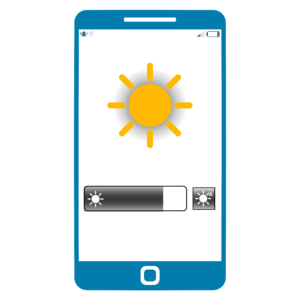 Screen brightness is one of the major contributors to battery consumption on smartphones.
Screen brightness is one of the major contributors to battery consumption on smartphones.
Reduce the screen brightness to a level that is comfortable for your eyes while still visible. Lowering the brightness level helps conserve battery power. You can adjust the brightness settings in the display or brightness settings on your phone.
Many smartphones offer an adaptive brightness feature that automatically adjusts the screen brightness based on ambient lighting conditions. Enabling adaptive brightness allows your phone to optimize screen brightness for different environments and helps conserve battery power.
If your phone doesn’t have an adaptive brightness feature, you can enable the auto-brightness option. Auto-brightness uses the ambient light sensor on your device to adjust the screen brightness automatically. This can help maintain optimal visibility while conserving battery power.
Reduce the screen timeout duration to automatically turn off the display when it’s not in use. This ensures that the screen doesn’t remain on unnecessarily, conserving battery power.
Many apps and operating systems offer a dark mode or night mode option. Dark mode uses a darker colour scheme that can help reduce battery consumption on devices with OLED or AMOLED screens since fewer pixels need to be lit up.
Using a dark or black wallpaper can help conserve battery power, especially on devices with OLED or AMOLED screens. Dark backgrounds require less power to illuminate pixels.
Activate the battery saver mode on your phone when the battery level is low. Battery saver modes often reduce screen brightness, limit background activity, and optimize power consumption to extend battery life.
By adjusting your screen brightness to an optimal level, enabling adaptive brightness or auto brightness, and utilizing dark mode, you can significantly conserve battery life and improve the overall efficiency of your phone.
9.Ignoring software updates
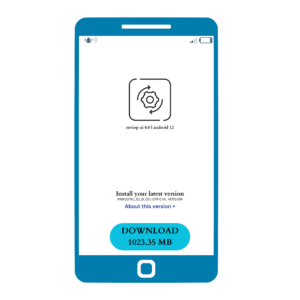 Ignoring software updates can lead to missed battery optimization improvements and other performance enhancements.
Ignoring software updates can lead to missed battery optimization improvements and other performance enhancements.- Manufacturers regularly release software updates that include battery optimization improvements. These updates can introduce power-saving algorithms, performance enhancements, and bug fixes that help optimize your phone’s battery usage. By installing these updates, you can benefit from improved battery life and overall efficiency.
- Software updates often address known bugs and issues that can impact battery performance. These bugs may cause excessive battery to drain or inefficient power management. By keeping your phone’s software up to date, you can benefit from bug fixes that resolve these issues and improve battery life.
- Software updates often include important security patches that protect your device from vulnerabilities and potential threats. Neglecting updates leaves your phone susceptible to security risks that can drain your battery or compromise your device’s performance.
- Updates can introduce system-level enhancements that improve overall performance, stability, and power efficiency. These enhancements can optimize resource allocation, reduce background processes, and improve app performance, leading to better battery life.
- Software updates ensure compatibility with the latest versions of apps and services. Newer app versions often include performance optimizations and battery-saving features. Staying up to date allows you to benefit from these improvements and ensures smooth app performance.
- Many smartphones offer the option to enable automatic software updates. When enabled, your device will download and install updates in the background, ensuring you stay up to date without manual intervention.
- You can manually check for software updates in the settings menu of your device. Look for the “Software Update” or “System Update” option to initiate the update process and install the latest available updates.
- Keep an eye on manufacturer announcements, support forums, or official websites to stay informed about software updates and any associated improvements or bug fixes.
- By regularly updating your phone’s software, you can benefit from battery optimization improvements, bug fixes, security enhancements, and overall system enhancements that contribute to better battery life and a smoother user experience.
10.Not using power-saving mode
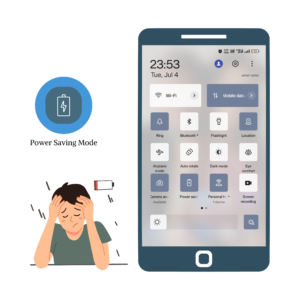 Power-saving mode is a useful feature available on most smartphones that can help optimize battery usage and extend battery life.
Power-saving mode is a useful feature available on most smartphones that can help optimize battery usage and extend battery life. - Power-saving mode adjusts various settings and features on your phone to reduce power consumption. It typically limits background processes, lowers screen brightness, restricts app activity, and disables certain power-hungry features. These optimizations can significantly extend your phone’s battery life, especially when your battery is running low or during periods without access to a charger.
- Power-saving mode may reduce the overall performance of your device to conserve battery power. It may lower CPU speed, limit animations, or reduce the screen refresh rate. While this may result in slightly slower performance, it helps prioritize battery longevity when you need it most.
- Power-saving mode often restricts or limits background processes and syncing of apps. This prevents apps from continuously running in the background, fetching data, and consuming battery power. By reducing unnecessary background activity, you can conserve battery life for essential tasks.
- Power-saving mode typically reduces screen brightness to a lower level and shortens the screen timeout duration. These adjustments help minimize the screen’s power consumption, as the display is one of the most significant battery-draining components of a smartphone.
- Some smartphones allow you to customize power-saving mode settings to suit your preferences and requirements. You can adjust specific parameters like CPU speed, screen brightness, or app restrictions based on your needs to strike the right balance between battery life and performance.
- Power-saving mode often provides battery percentage indicators and notifications, allowing you to monitor your battery level more closely. This helps you manage your usage and take appropriate actions to conserve battery power.
- When your battery is running low or when you anticipate extended periods without access to a charger, activating power-saving mode can be a practical solution to prolong your phone’s battery life. It helps optimize various settings, reduce power consumption, and prioritize battery longevity, allowing you to use your device for essential tasks even when the battery is low.
.
